Recover Data From Formatted Hard Drive — Implemented Solution
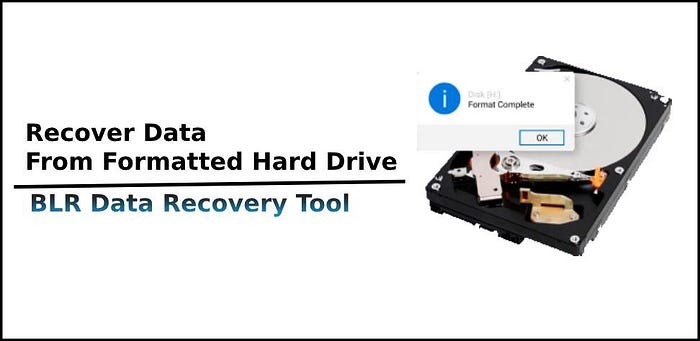
Accidentally formatting a hard drive can be a stressful experience, especially when valuable data is at risk. Fortunately, formatting a drive doesn’t necessarily mean users files are lost forever. In many cases, it’s possible to recover data from a formatted hard drive using professional data recovery tool.
In this blog, we’ll explore how to recover data from formatted hard drive and provide a step-by-step guide to help you get back your important files ASAP. Here we will explain both software and manual data recovery methods.
Basics Knowledge: What Happens When Formatting a Hard Drive?
When users format hard drive, the file system is usually overwritten, and this makes the drive available for new data storage. However, formatting process does not erase the files; instead, it frees up the space so that new data can be stored on it. Therefore, unless hard drive is overwritten by new data, the files can still be recovered.
Hard Drive Formatting Occurs for a Variety of Reasons
BitLocker encrypted hard drive: When users forget their BitLocker encrypted drive password or lose their BitLocker recovery key. In this kind of situation, users have the last option of formatting their hard drive for getting lost encrypted hard drive data.
Hard drive performance issues: Data storage devices “hard drive”, especially older spinning hard drives, may start showing signs of performance degradation over time. For handling this kind of problem, formatting is the simplest and most effective solution to restore a slow hard drive to its original performance.
Bonus Tips- Before attempting manual data recovery, ensure users do not store new data to the formatted hard drive. New data can overwrite the old files, that makes data recovery extremely difficult.
Manual Solution — Recover Formatted Hard Drive Data
Procedure 1: Use Command Prompt (Windows)
Windows offers a built-in feature called “Command Prompt” that can help recover hidden or deleted files from formatted hard drive. Here’s how to use it:
- Open Command Prompt as Administrator:
- Press Windows + S to open the search bar.
- Type CMD and right-click on Command Prompt.
- Choose Run as Administrator.
- Enter the CHKDSK Command:
Run the Attrib Command:
- Type the following command and press Enter:
Procedure 2: File History Backup
- Open Control Panel and navigate to ‘System and Security’ > ‘File History’.
- Click on ‘Restore personal files’ option.
- Browse backups using the interface. File History displays files and folders at each backup.
- View backup files at different times using the arrows.
- Choose which files or folders to recover.
- Lastly, after selecting desired files, go with recover button.
Recover Data From Formatted Hard Drive With BLR Data Recovery Tool
Complete formatted hard drive data recovery with BLR data recovery tool and follow below-mentioned three-steps:
Step 1: Run BLR hard drive data recovery tool. Next, select the formatted hard drive and click the “Scan” button. If users want to recover formatted USB pen drive, they can also find their USB drive under the “External drives” section.
Step 2: After completing the scan process, users can create “Filter” to filter a specific file type on the formatted hard drive. For instant result, users can also use search the file name in the search box.
Step 3: Before purchasing license, users can preview the recoverable files on this formatted hard drive. Then, select the file that they want to recover and click “Recover.”
Conclusion
Formatting a hard drive does not mean that all users data is lost and cannot be retrieved. This means that users can easily recover data from formatted hard drive if they have the right data recovery tool. It is important to remember not to put new data on the formatted hard drive and to use only professional data recovery software. Recovering data from formatted hard drive using manual methods can be hit or miss, but it’s always worth trying these free solutions first.
